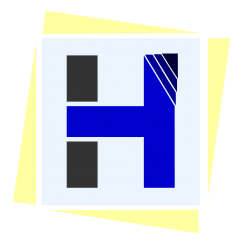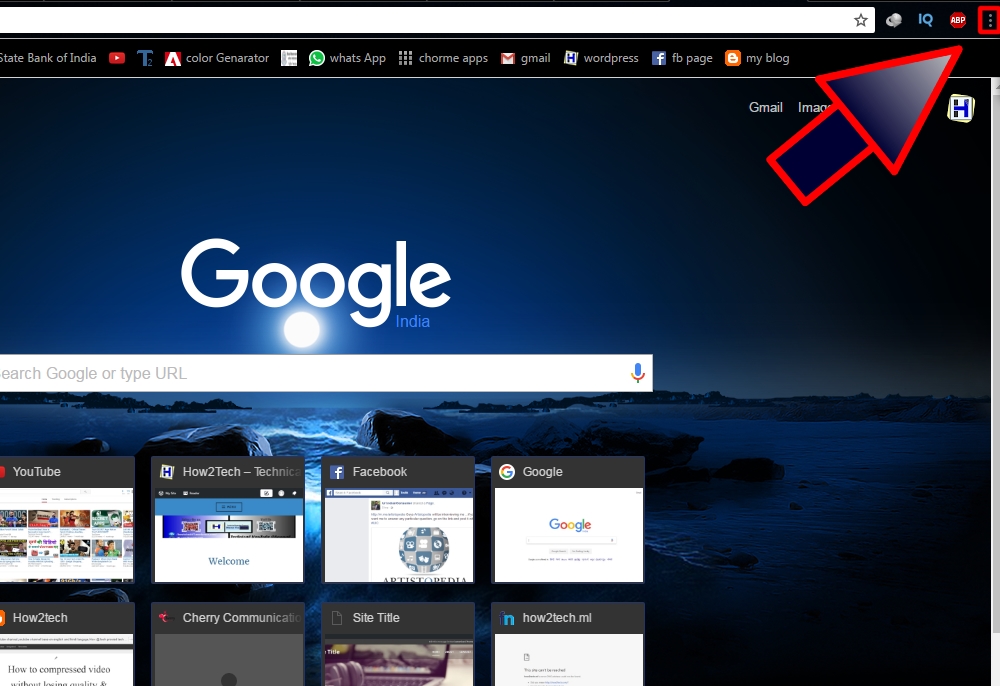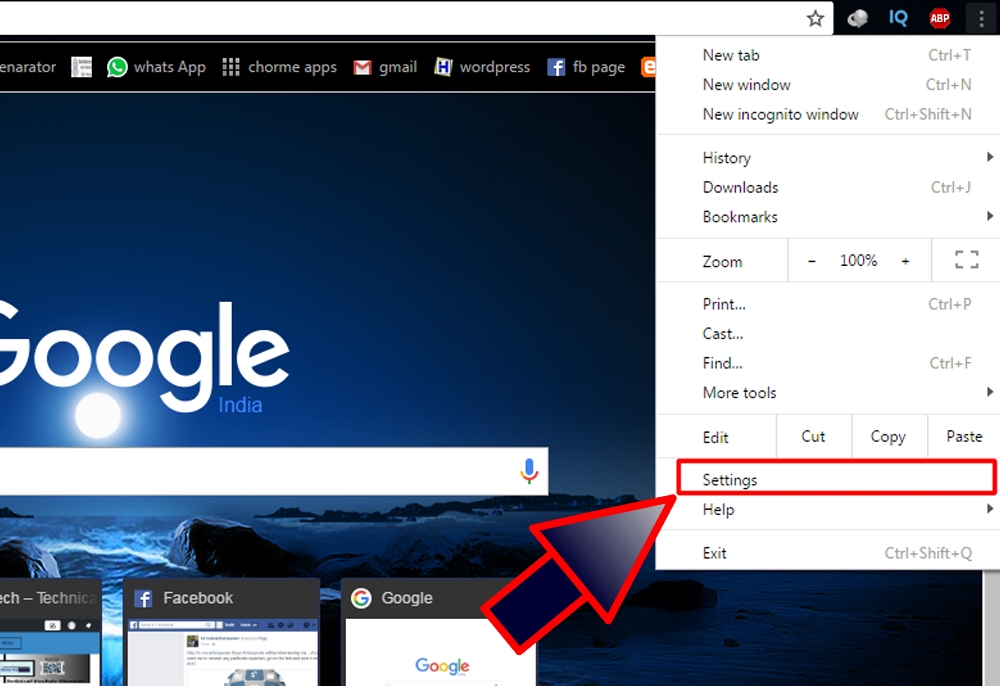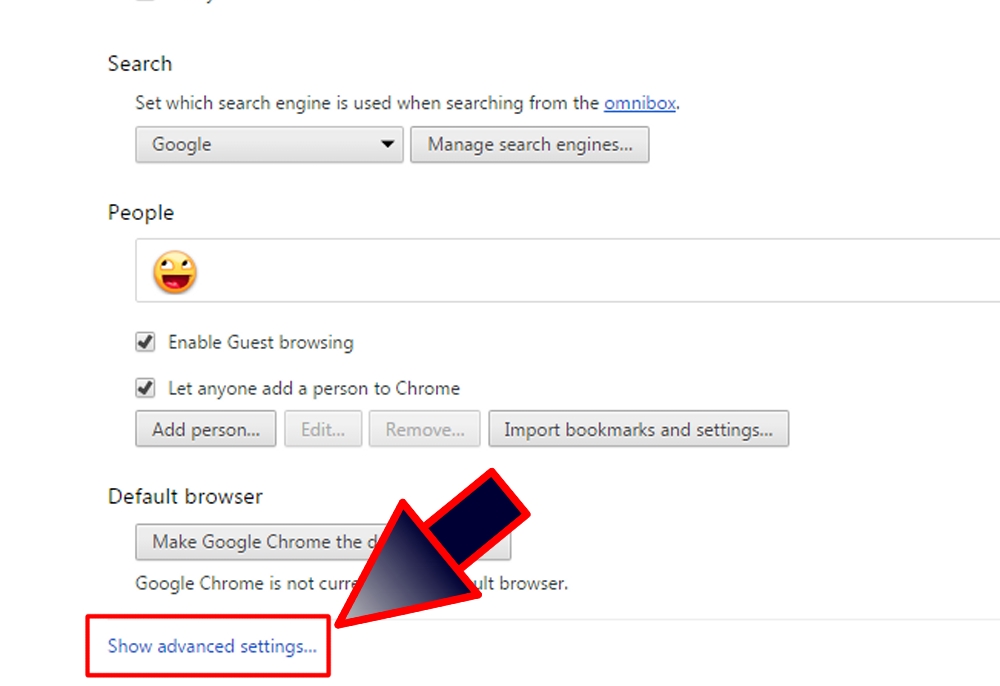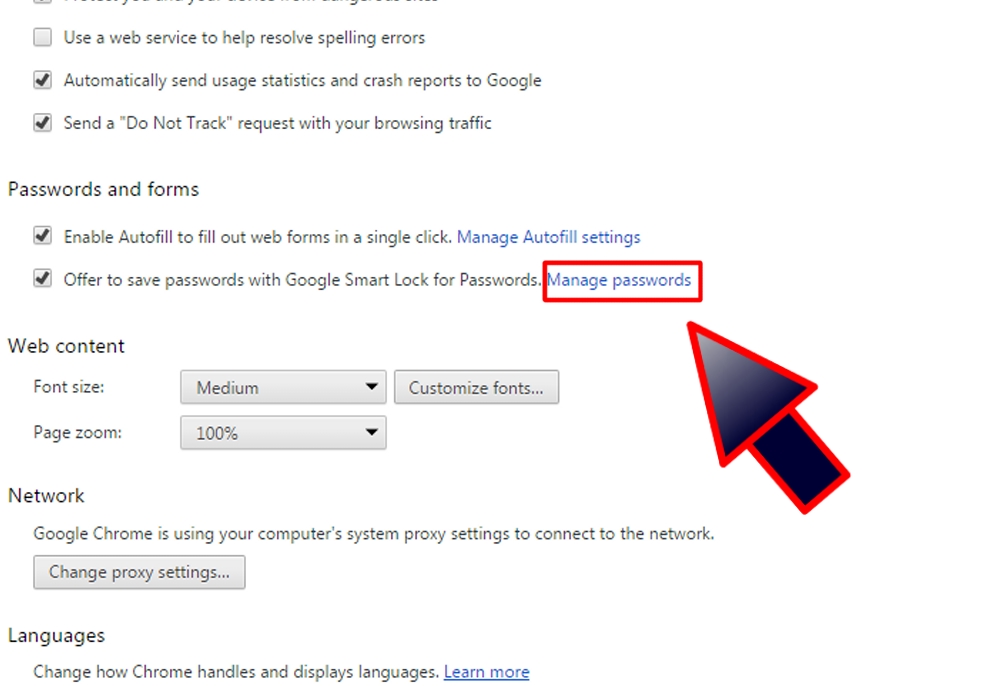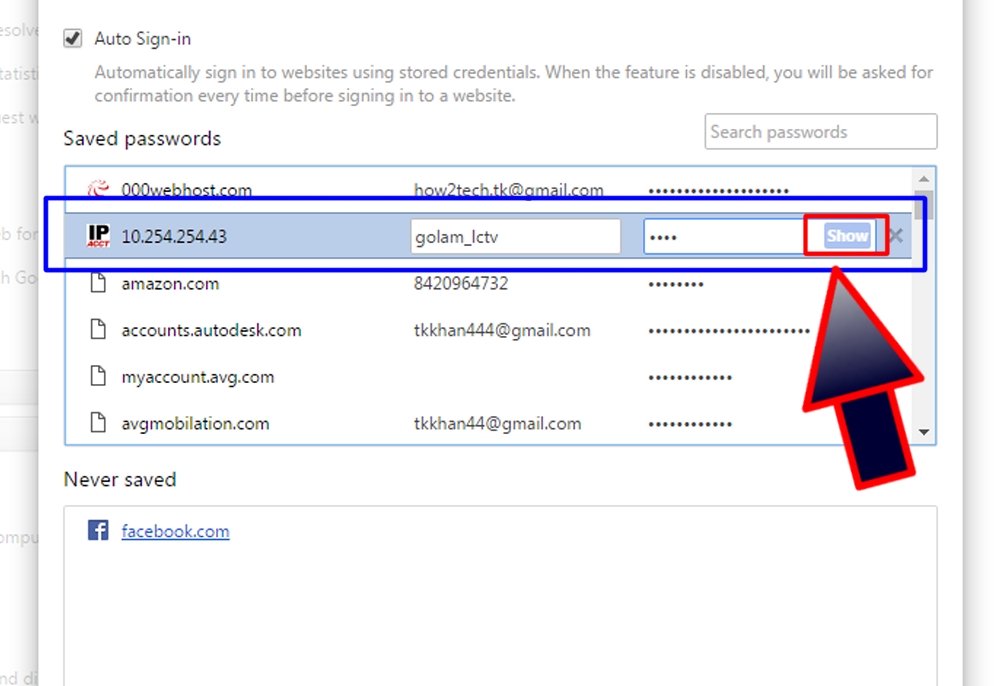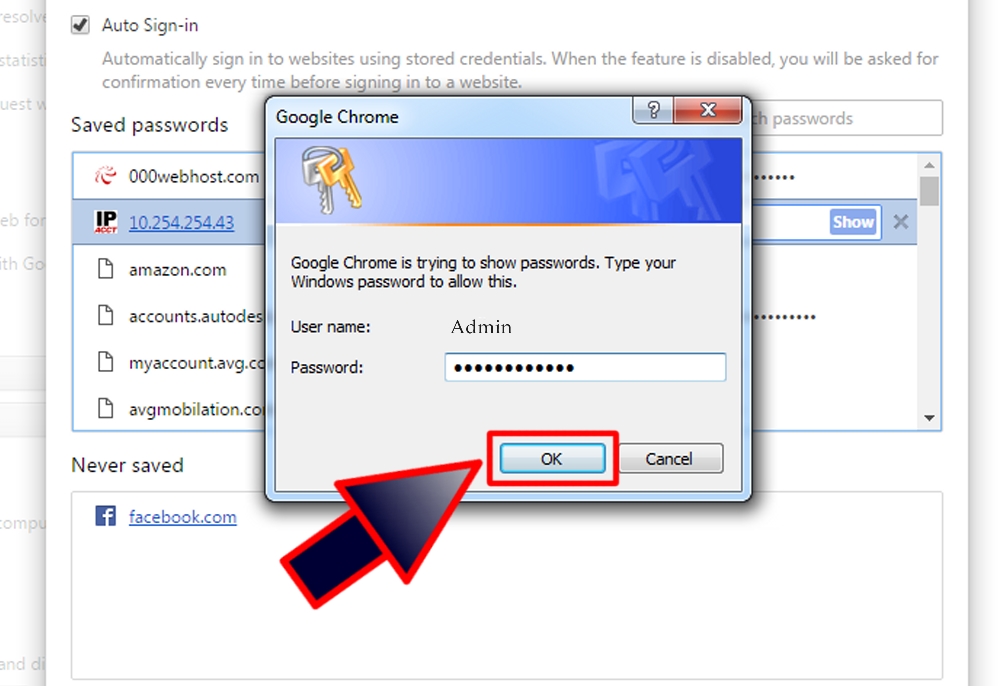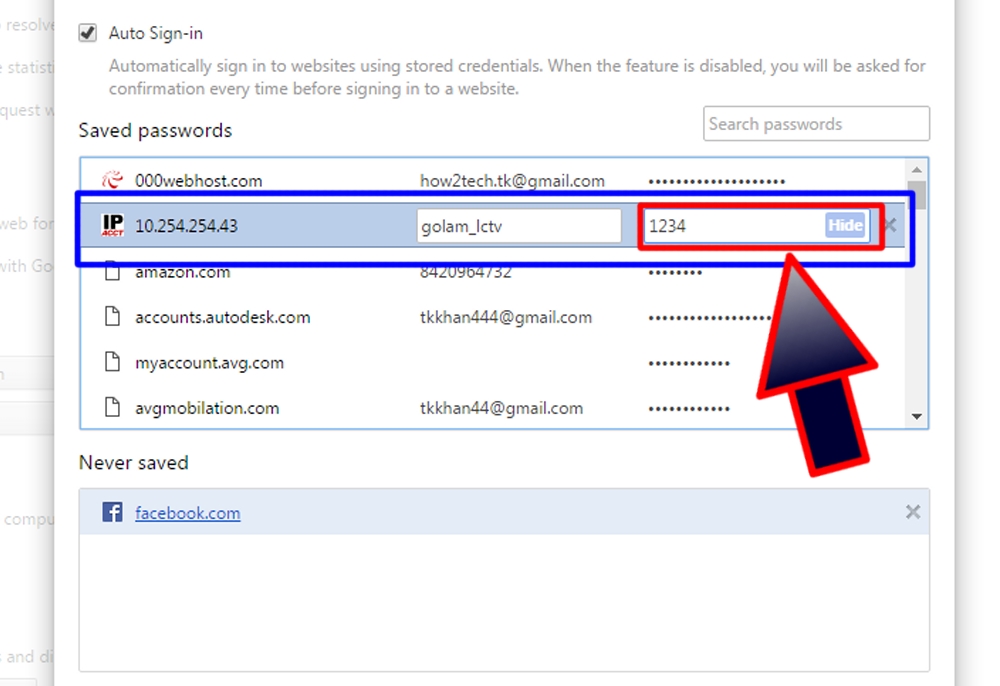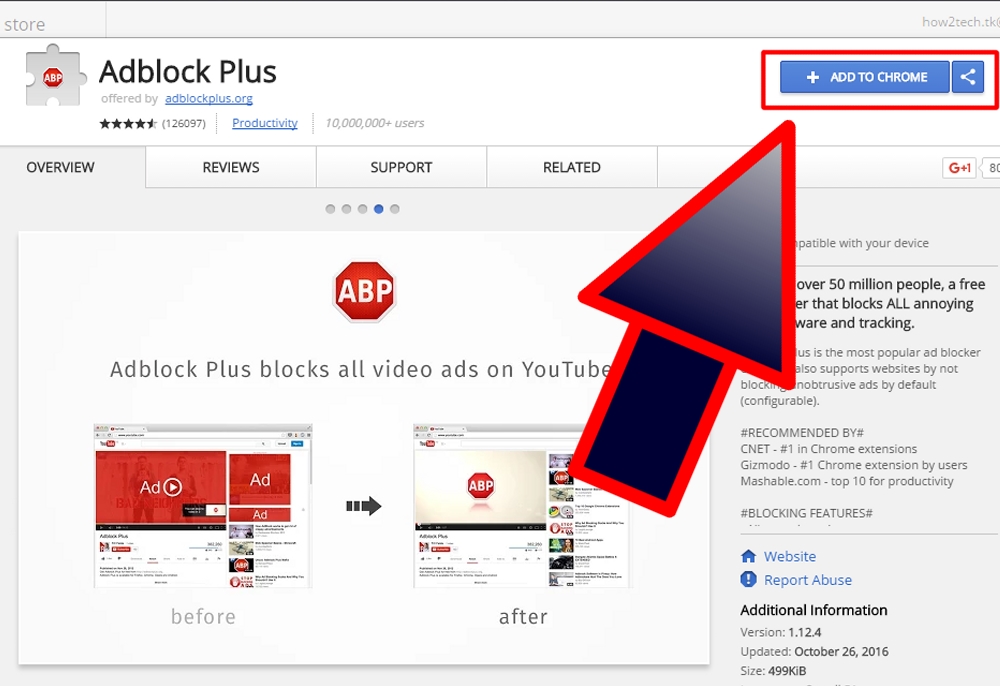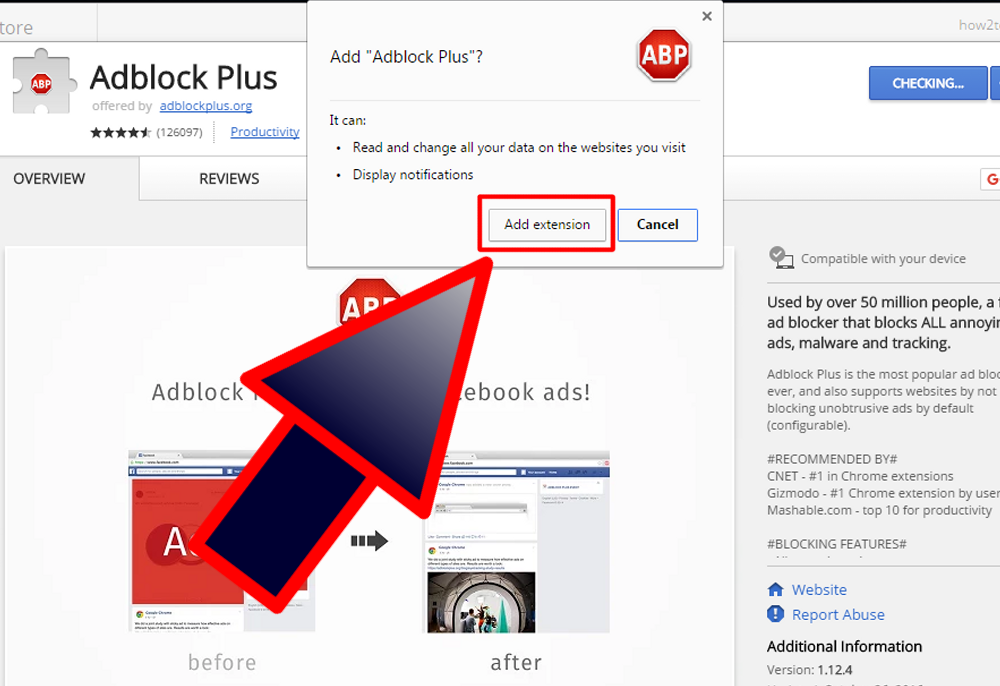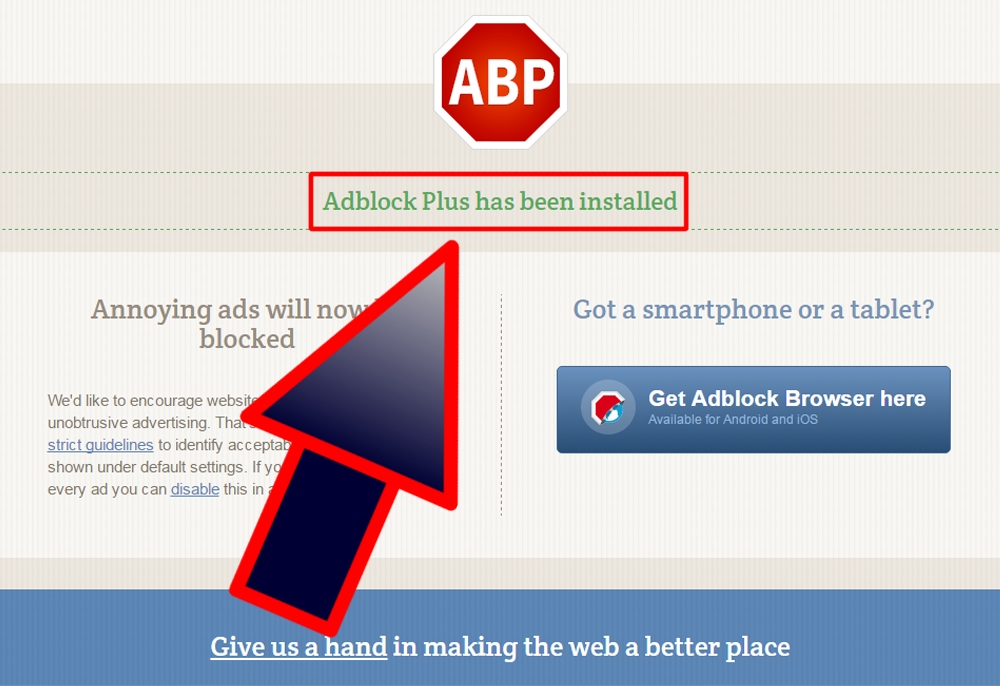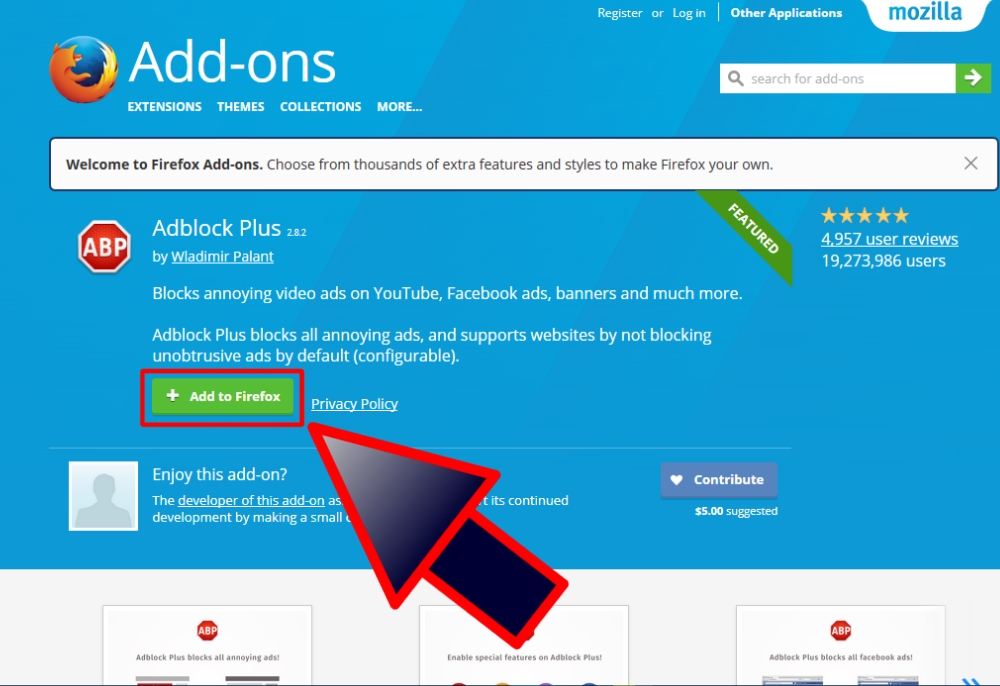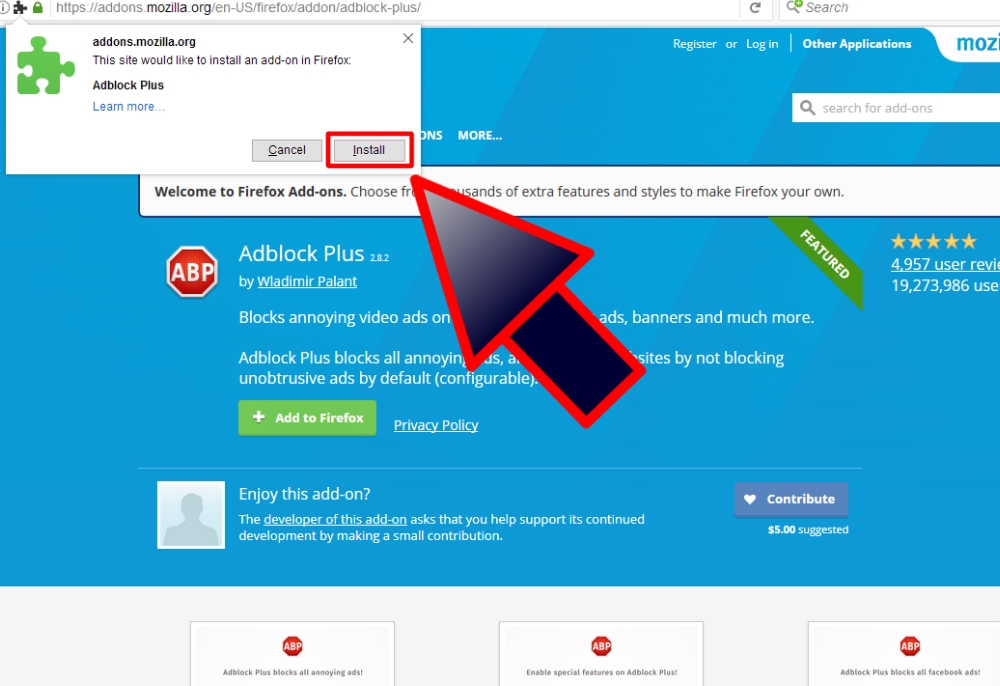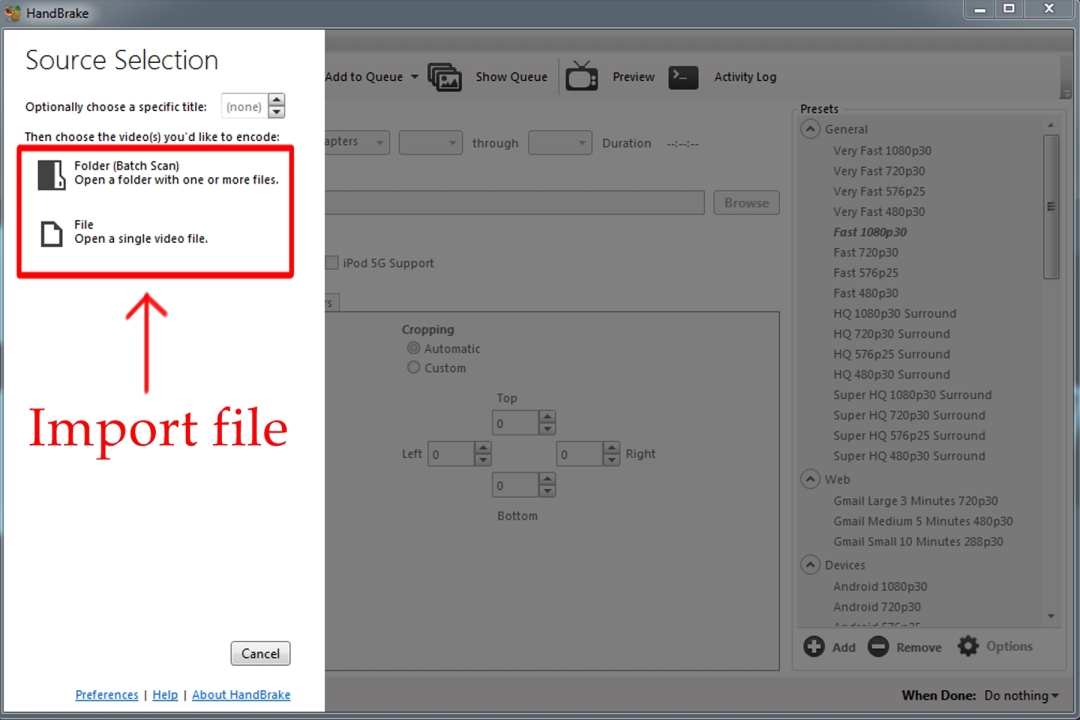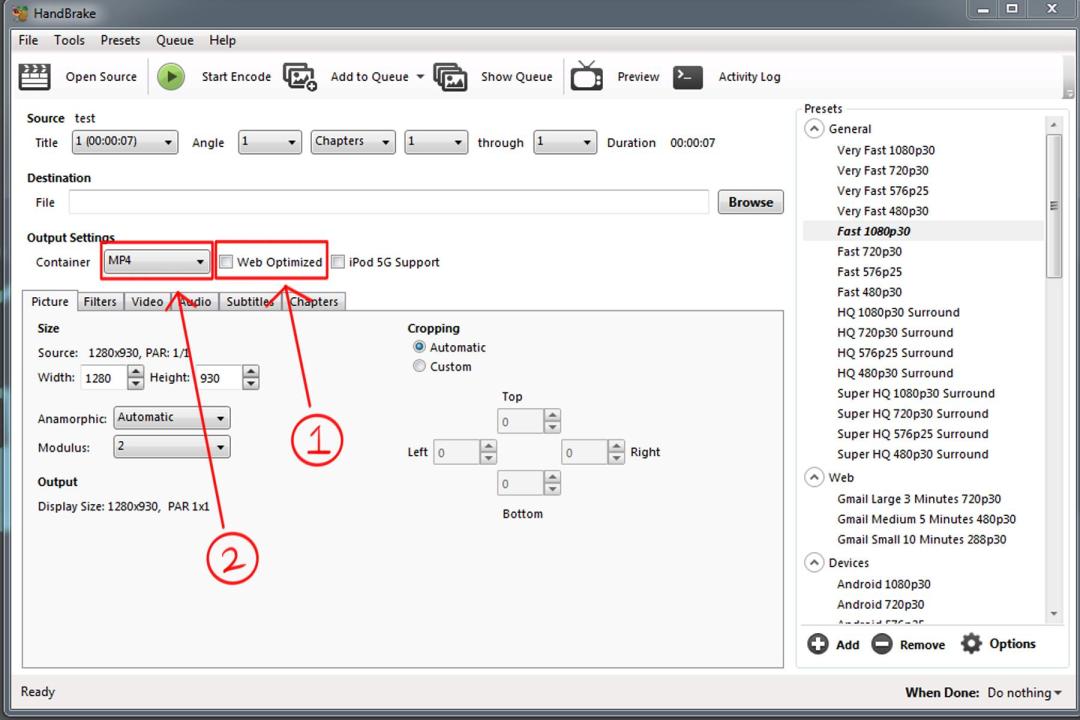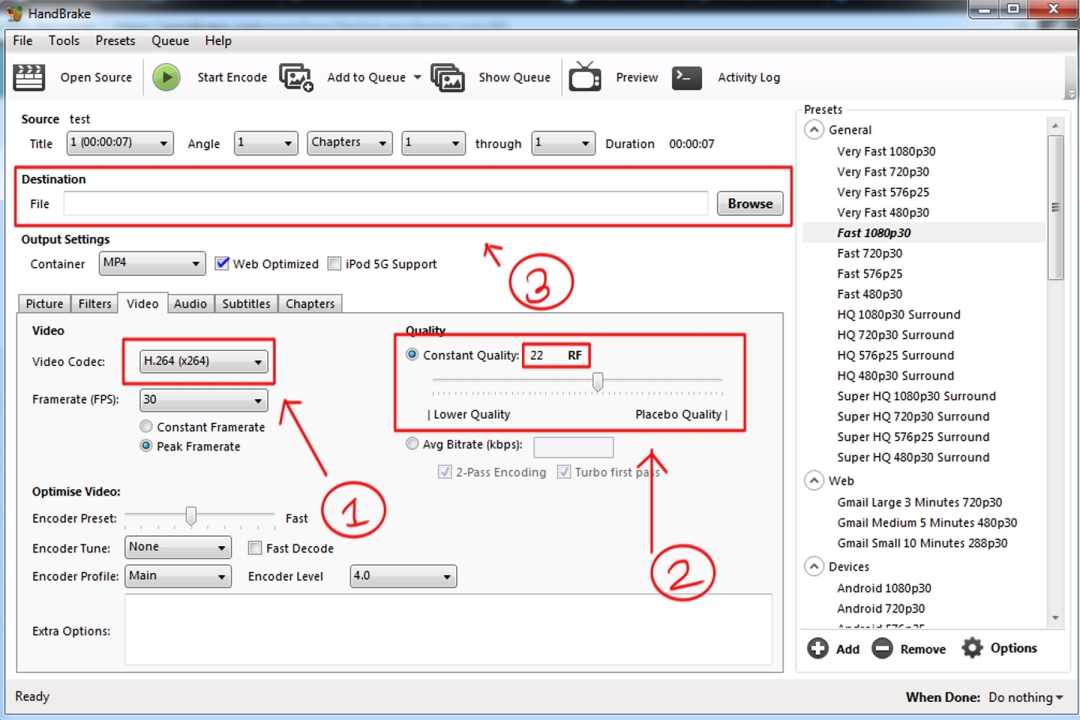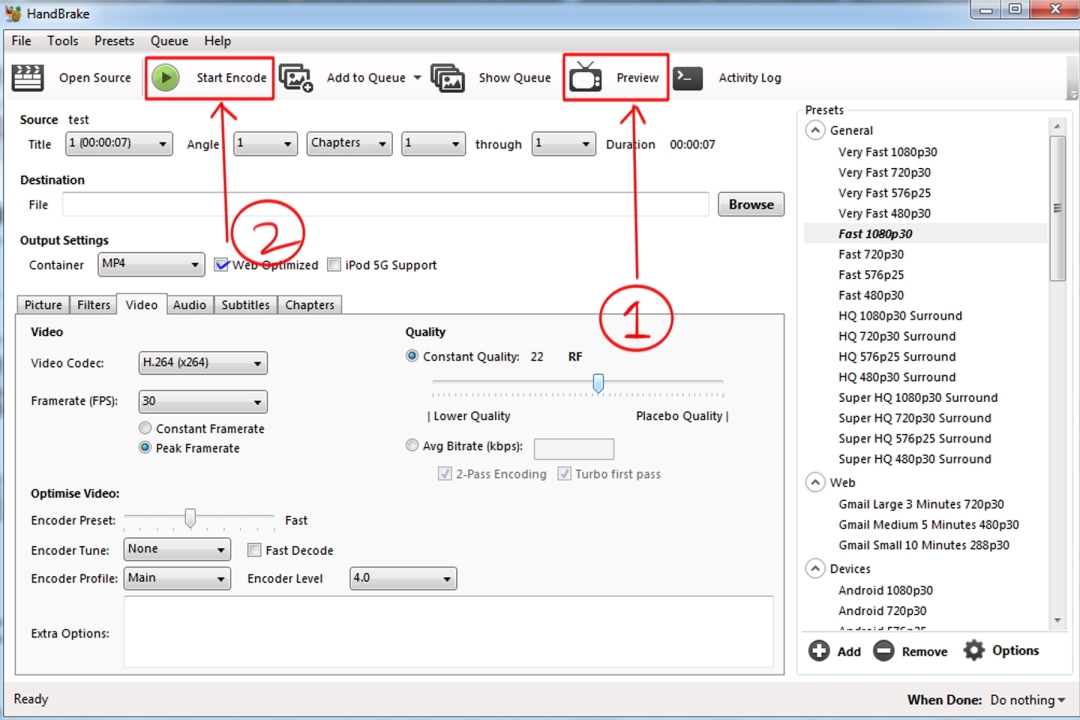Everyone know that Google is the best search engine among all search engines. So, Google is having many useful tricks and secrets inside it. There are so many trick and secret google ,We used google search engine for search anything,but Awesome things google search engine can do.there I will pick 10 cool tricks for you.
1. Arti Breakout
Type on google search box”Arti Breakout” then click “I’m Feeling lucky” link,after that you can play cool break out game.
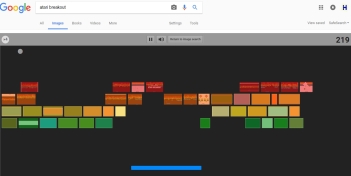
2. Google Pacman
Type on google search box “google pacman” and chick search icon after the result page appear click on first result”click to play” then you can play google pac-man game on search result page.
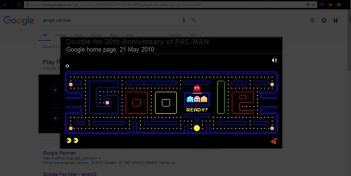
3. Google Snake game
Type on google search box”google snake game” and click “I’m Feeling lucky” link then you can play google snake game.
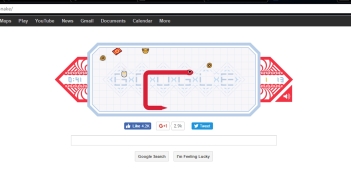
4. Google Under Water
Type on google search box “google under water” and click “I’m Feeling lucky” the apper amazing google search engine page under water.
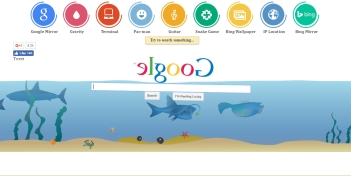
5. Zerg Rush
Type on google search box “zerg rush” and hit search icon then you can see some kind of ‘o’ destroy your search result,you can also kill them by clicking them.
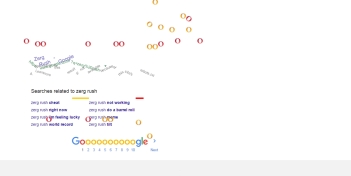
6. Do a Barrel roll
Type on google search box “do a barrel roll” and click on search icon then you can see you google page moving 360 degree.
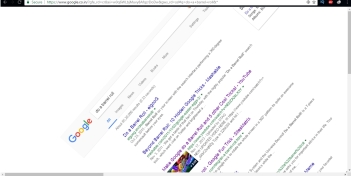
7. Blink
Type on google search box “” and just search it,the you can see all blink key word in the search result are blinking.
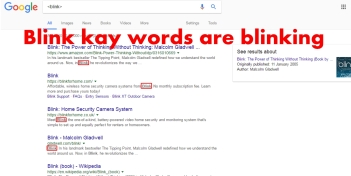
8. Epic Google
Type on google search box “epic google” and click “I’m Feeling lucky” link the epic google search page appear on your computer ,you can use for epic search.
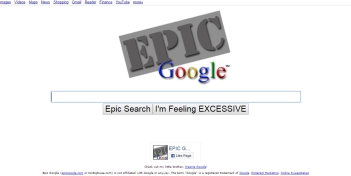
9. Google Loco Gravity
Type on google search box “google loco gravity” and click “I’m Feeling lucky” link the you can see your google page crushed.
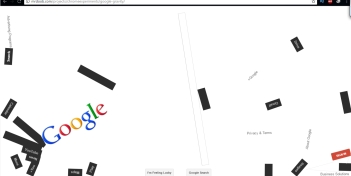
10. Google Mirror
Type on google search box “google mirror” and click “I’m Feeling lucky” link then you can see your google page horizontally flipped and if you search any thing search result also horizontally flipped.
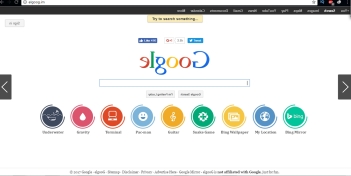
You can See here all image
You can see also video of those all trick
Other post
Nokia Is back Relaunch 3100 & launch Nokia 3,5 and Nokia 6
Compressed video without losing quality
Recover lost any web login password without using software
Subscribe for more interesting topic
Like us on Facebook
Follow uS on twitter